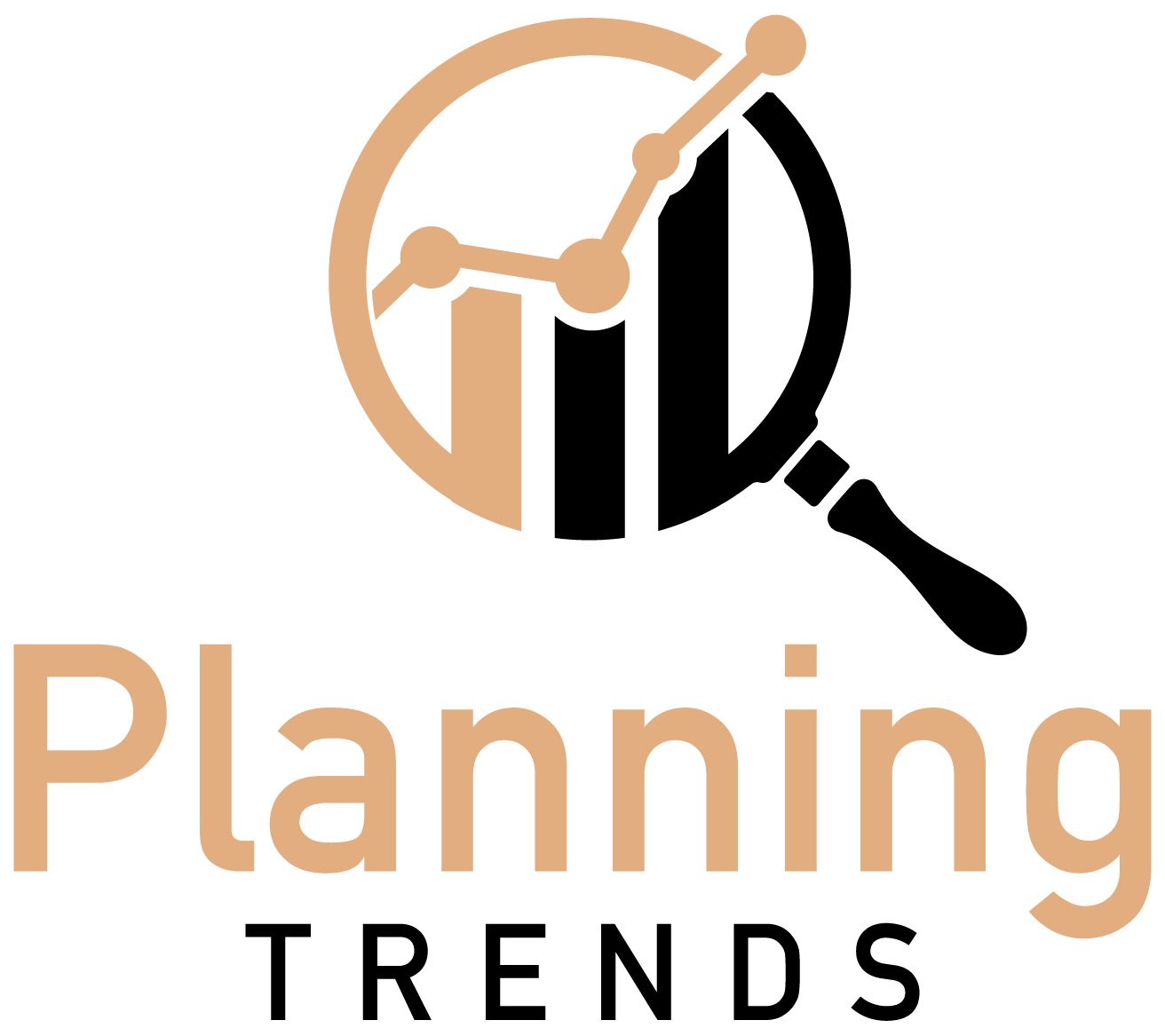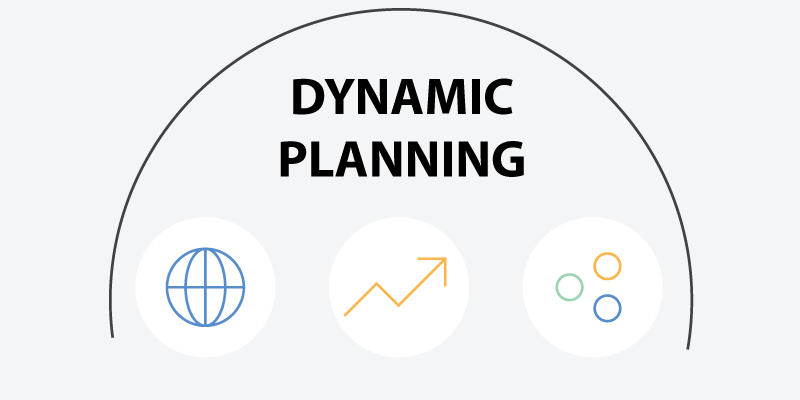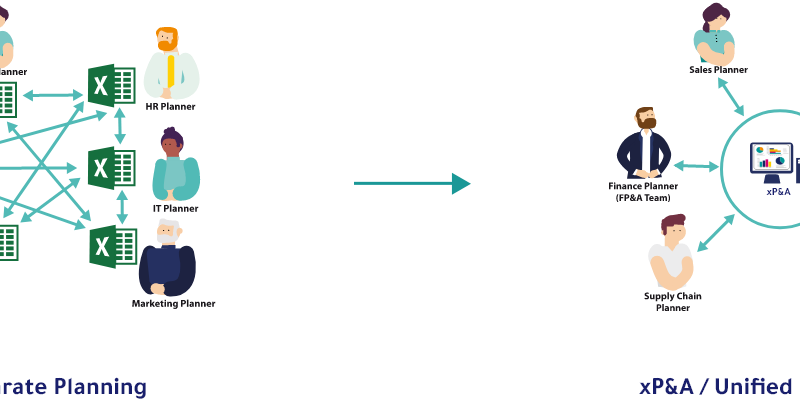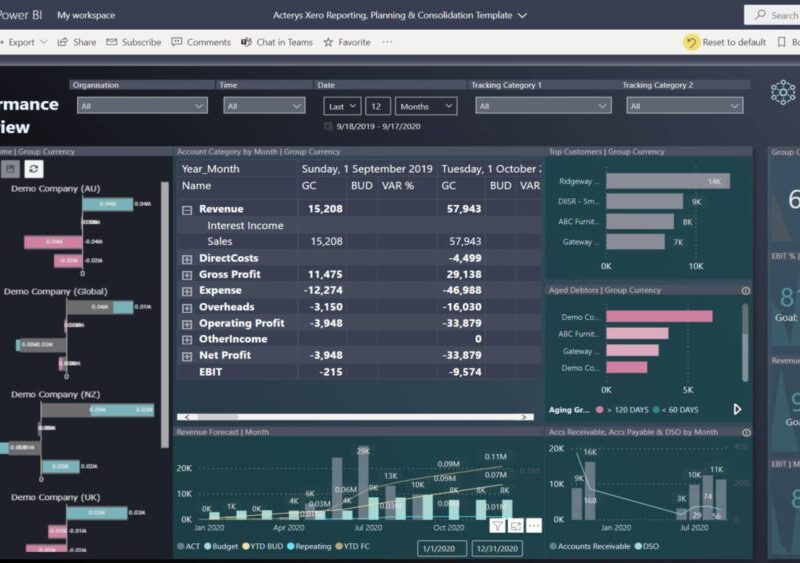Power BI Write Back: How to Add Writeback Comments?
Power BI Write Back: How to Do It?
In this post, we’ll look at how you can add dynamic writeback comments to your dashboards with Power Apps, allowing users not just to add dynamic comments but also to write back their feedback directly in Power BI. This will require you to have a Microsoft account for using Power Apps.
The number one question we get when doing our webinars is: “Can you talk more about this option of writing the comments back from Power BI?” We heard you and today we’ll explain how you can use Powerapps to do writeback comments in Power BI.
This is a step-by-step tutorial to demonstrate the whole process from a blank Power BI report to a fully functioning solution of write-back commentary.
What is Power BI Write Back?
Power BI write-back capabilities enable users to add and update data from Power BI into the database. This enhances the speed of the BI application since the same data may be shown in real-time. A few reasons writebacks are crucial for Power BI include:
- They enhance the data forecasts and visualization.
- They improve the way data is handled.
- They’re efficient, and the information they offer is correct.
Write-back enables changes in the accounting model to be reflected in the database in real time. Out-of-the-box, Power BI does not support Writeback as an analytical BI tool. Although Acterys Apps allows Power BI to write back into the database cache, it isn’t always possible.
In data analysis and forecasting, the idea of writeback is essential. In this way, the user does not have to leave the analytical system to update the database. Using Power Apps and Power BI write back may be an option in certain circumstances as well.
Why Writebacks are Important for Power BI?
Writebacks are important for Power BI because they help to ensure that your data is accurate and up to date. When you write back to your data source, you are effectively “saving” your changes so that they can be used by other users. This is especially important in collaborative environments where multiple users might be working with the same data set.
Writebacks also help to improve performance by reducing the need to reload data from the source every time a change is made. In short, writebacks are an essential part of Power BI and play a vital role in ensuring that your data is accurate and up to date.
How do the different planning options with Power BI compare?
There are many different planning options available when it comes to Power BI. The most important factor to consider is what your specific needs are. If you need a comprehensive solution that can handle a large amount of data, then you will want to consider the Enterprise edition. However, if you are only working with small amounts of data, then the Standard or Pro editions may be more suitable. Each option has its own advantages and disadvantages, so it is important to weigh all of your options before making a decision. Ultimately, the best planning option for Power BI is the one that best meets your needs.
Enabling writeback comments in three easy steps
Writing back comments is an essential step in power bi. It helps to improve the engagement of the report and make sure that important points are communicated to the team. Here are three easy steps to enable writeback comments in power bi:
1. Navigate to the power bi settings panel.
2. Select the “comments” tab.
3. Enable the “writeback” option.
With these simple steps, you can ensure that your power bi reports are more effective and engaging. By writing back comments, you can make sure that everyone on your team is on the same page and that key points are not missed. With this powerful tool, you can take your power bi reports to the next level.
Creating a table for your writeback comments
A writeback table is a power bi feature that allows you to comment on your data in a power bi report. To create a writeback table, follow these steps:
1. Create a power bi report with the data you want to comment on.
2. Select the “Insert” tab, and then click “Table.”
3. In the “Fields” pane, drag the field you want to use for comments into the “Values” area.
4. Click the “Format” tab, and then click “Conditional Formatting.”
5. In the “Field” drop-down list, select the field you used for comments.
6. In the “Style” drop-down list, select the style you want to use for your comments.
7. (Optional) To add more fields to your writeback table, repeat steps 2-6.
8. When you’re finished, click “OK.” Your writeback table is now ready for use!
Can you write-back in Power BI?
Yes, you can write-back in Power BI! This is a really useful feature that allows you to make changes to your data directly in Power BI, and then have those changes reflected back in your source data. This is especially useful if you need to make changes to a large amount of data, or if you need to make changes that are difficult to do in your source data. Write-back is a great way to make sure that your Power BI data is always accurate and up-to-date.
What is the best way to implement write-back in Power BI?
There are many different ways to implement write-back in Power BI. The best way to implement write-back will depend on the specific needs of your organization. Write-back can be used to allow users to enter data into a power bi report, which can then be used to generate insights and analytics. Write-back can also be used to allow users to submit corrections or updates to data that has already been entered into power bi. The best way to implement write-back will depend on the specific needs of your organization and the data that you are working with. power bi is a powerful tool that can help organizations to make better decisions and improve their operations. When used correctly, write-back can be a valuable tool for power bi users.
Get Power BI Writeback on Acterys
Power BI is a great tool for visualizing data, but it can only take you so far. With Acterys, you can get power bi writeback capabilities that allow you to make changes to your data directly within power bi. This makes it easy to keep your data up-to-date, and ensures that you’re always looking at the most accurate information. Acterys also offers numerous other features that power bi doesn’t, making it the perfect solution for enterprises that need a comprehensive business intelligence solution. So if you’re looking for power bi writeback, be sure to check out Acterys!