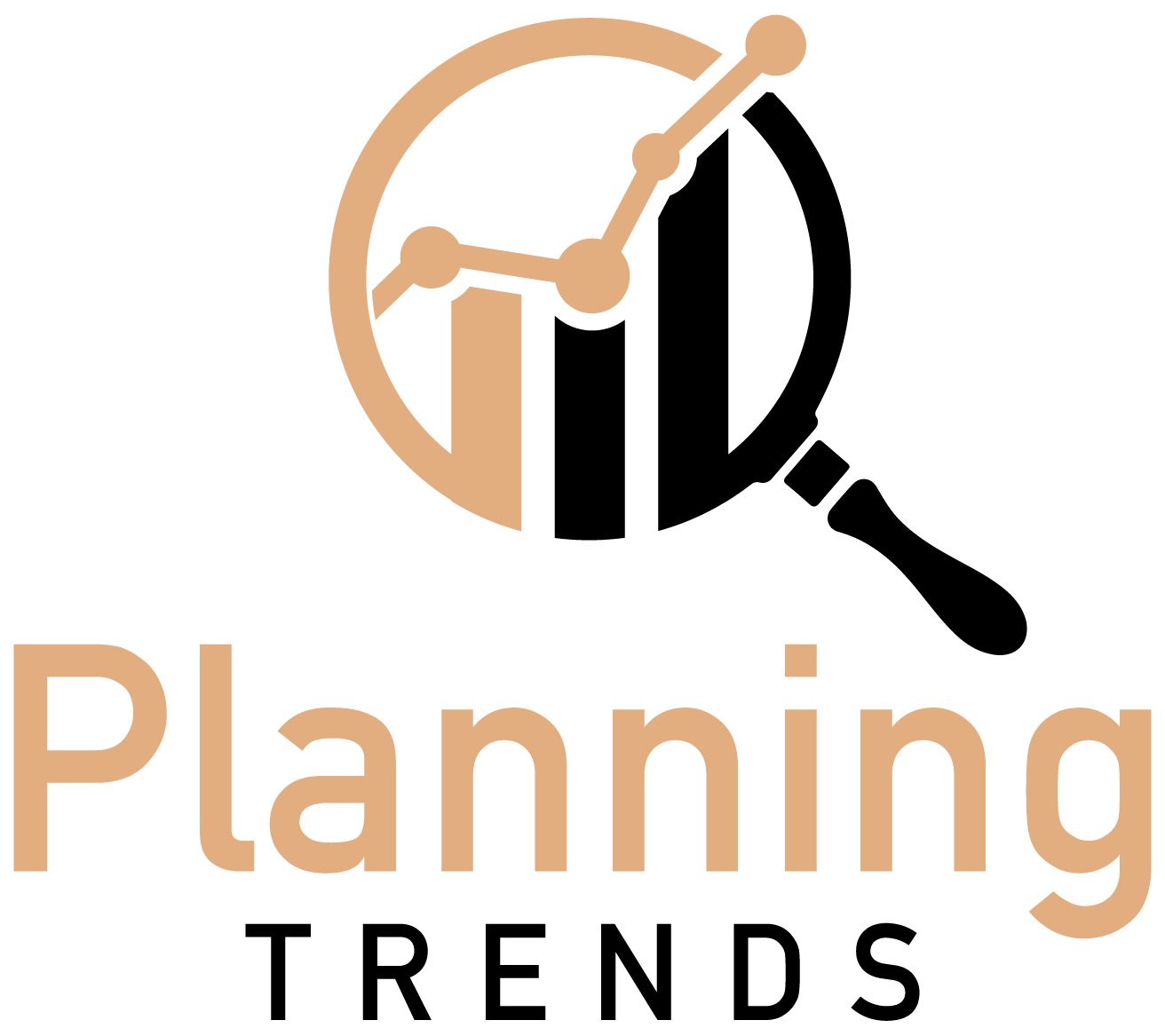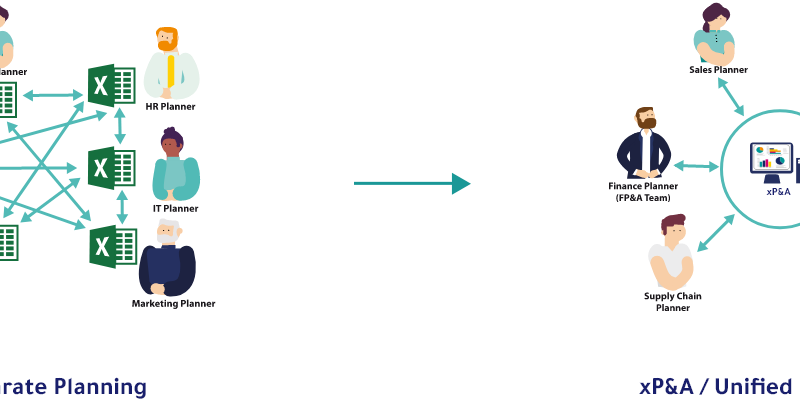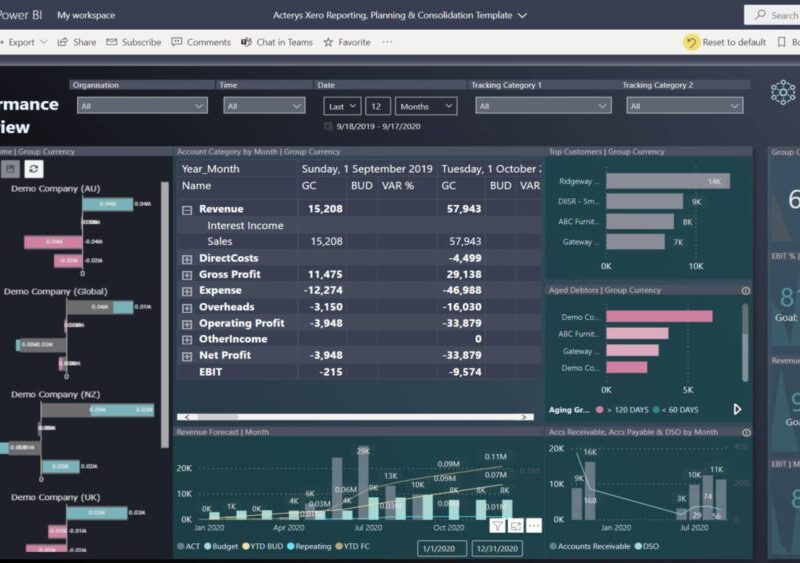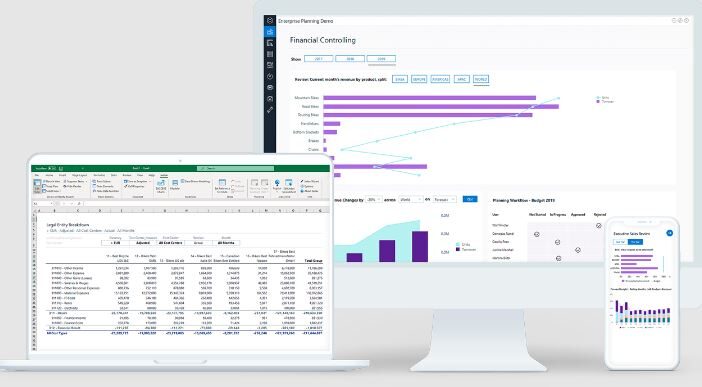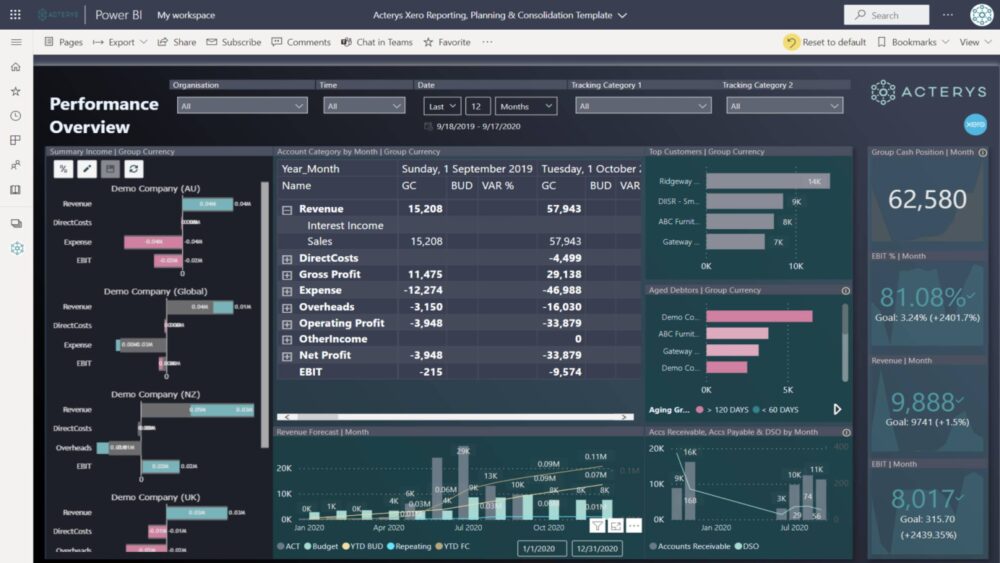
Quickbooks Consolidation in Excel: Start Financial Forecasts
If you are looking for a way to consolidate multiple QuickBooks files into a single Excel spreadsheet, there is a great tool that can help you do just that. The QuickBooks Consolidation tool allows you to merge data from multiple QuickBooks files into a single worksheet, making it easy to track your financial information in one place. The tool will automatically create a new worksheet with all of the data from the selected files. You can then use the data to create reports and track your financial progress.
Let’s learn more about Quickbooks consolidation with Excel in detail.
Can QuickBooks do Consolidated Financial Statements?
Yes, QuickBooks can do consolidated financial statements, which allows businesses to view the financial standing of all their subsidiaries at once. This is a great feature for businesses that are looking to merge or acquire other companies, as it provides a clear overview of the potential financial risks and rewards involved.
Consolidating Multiple QuickBooks Files or Entities in Excel
- To consolidate multiple Quickbooks files using Excel, you will first need to open each file in Excel.
- Then, you will need to create a new worksheet for each file. In the first column of the new worksheet, you will need to list the names of the files that you are consolidating.
- In the second column, you will need to list the dates of the transactions that you want to consolidate.
- Next, you will need to copy and paste the data from each of the worksheets into one consolidated worksheet.
- Finally, you will need to filter the data so that only the transactions for the specified date range are displayed.
Best Consolidation Software for QuickBooks
If you’re looking for a consolidation software to help manage your Quickbooks, there are a few different options available.
- First option is Acterys. It is an xP&A software that allows users to close and consolidate Quickbooks data. Acterys offers seamless capabilities to run planning, consolidation and corporate performance processes seamlessly.
- One popular option is Quicken, which allows you to connect to your bank accounts and other financial institutions to get a complete view of your finances.
- Another option is Xero, which is a cloud-based accounting software that offers a wide range of features, including invoicing, expense tracking, and payroll.
Whichever option you choose, make sure the consolidation software you select can connect to Quickbooks so you can get the most comprehensive view of your finances.
How to Consolidate Companies in QuickBooks with Excel?
If you have several companies that you need to consolidate into a single company in QuickBooks, you can use Excel to make the process much easier.
- First, create a new Excel workbook and then create a table with the following columns: Company Name, Account Name, Description, and Balance.
- Next, enter the information for each company into the table.
- Once you have finished, you can use the VLOOKUP function in Excel to consolidate the information into a single company.
But this process is really cumbersome. What if you have too many companies to consolidate? Then this process won’t work as it will create a spreadsheet nightmare for you as the user.
QuickBooks Enterprise Consolidated Reporting with Excel
QuickBooks Enterprise Consolidated Reports provides a way for businesses to view their financial information in a more consolidated manner. This can be helpful for businesses that have multiple locations or subsidiaries, as it allows them to see an overview of all of their finances in one place. The reports can be customized to include the information that is most important to the business, and can be filtered by date, location, and other criteria.
Using Acterys for QuickBooks Consolidation in Excel
If you are looking for a quick and easy way to consolidate your QuickBooks data into a single Excel workbook, Acterys is the tool for you. With Acterys, you can easily connect to your QuickBooks data and import it into Excel, where you can then use all of Excel’s powerful analysis and reporting features. Acterys makes it easy to get the most out of your QuickBooks data.
- To consolidate Quickbooks data in Excel, you can use the Acterys add-in.
- After installing Acterys, you can open Excel and go to the Add-Ins tab.
- There, you will find a list of all the add-ins that are currently installed in Excel.
- You can select Acterys from this list, and then click on the Go button.
- The Acterys add-in will open, and you will see a list of all the companies that are currently connected to QuickBooks.
- To consolidate data from one of these companies, select it from the list and then click on the Connect button.
The data from the selected company will be loaded into Excel, and you will be able to work with it just like any other data in Excel. You can filter, sort, and analyze it however you want, and you can also create reports based on it.
Ready to Start QuickBooks Consolidation with Acterys?
If you’re looking for a quick and easy way to consolidate your Quickbooks data, Acterys is the solution for you. With our simple and intuitive interface, you can quickly import all of your data into a single data warehouse, making it easy to access and analyze. Learn more about Acterys Quickbooks integration tool in detail.