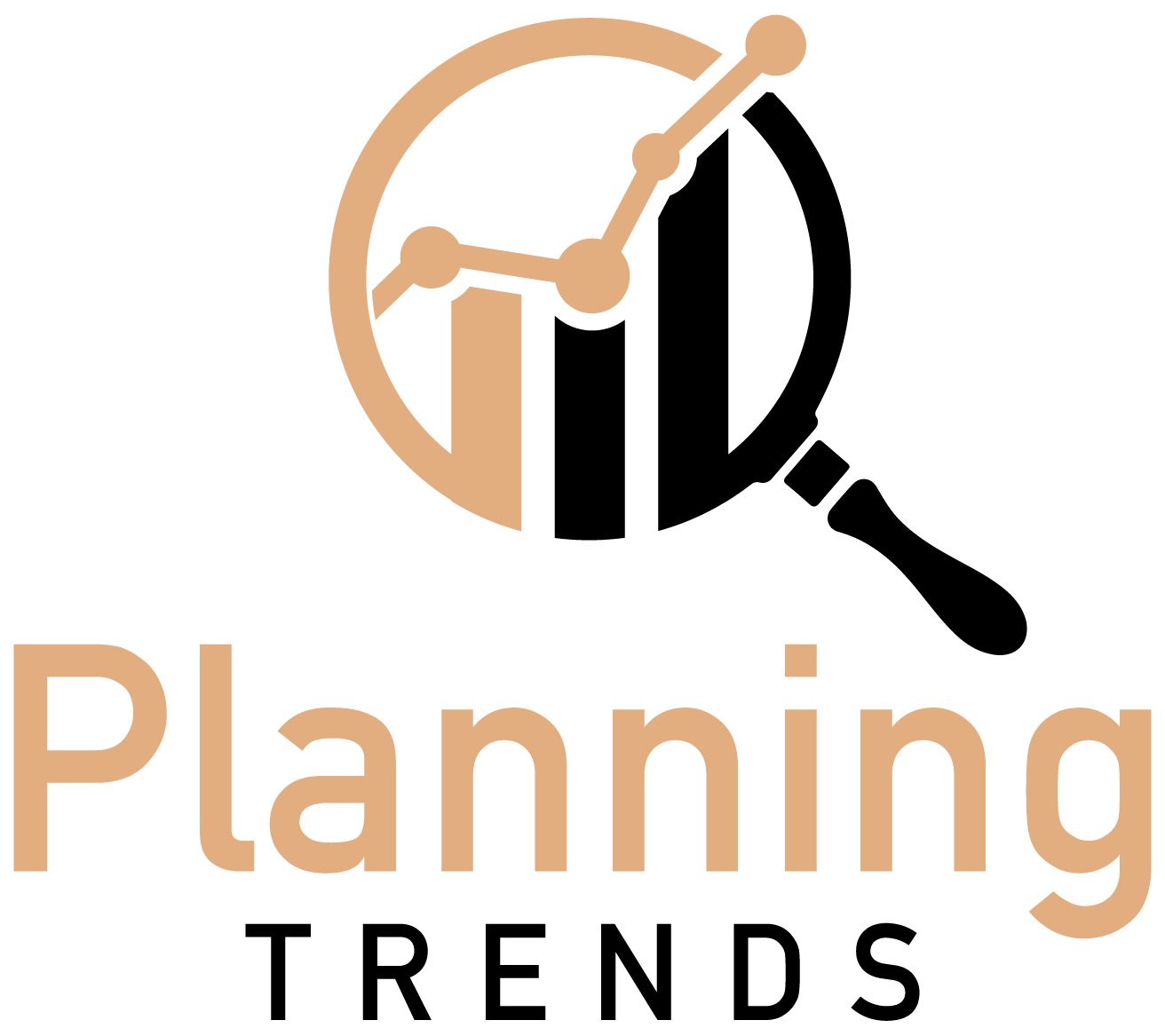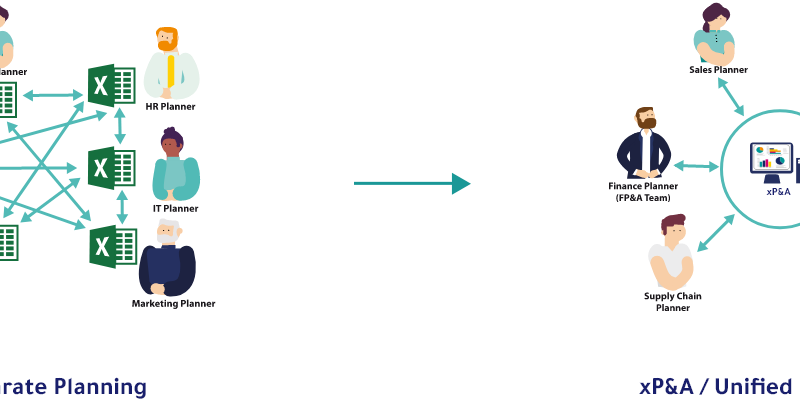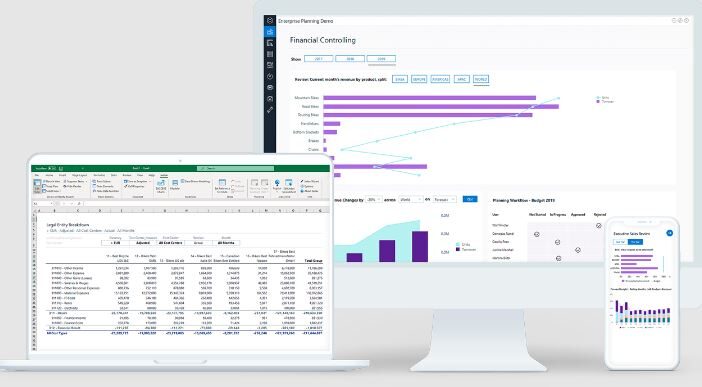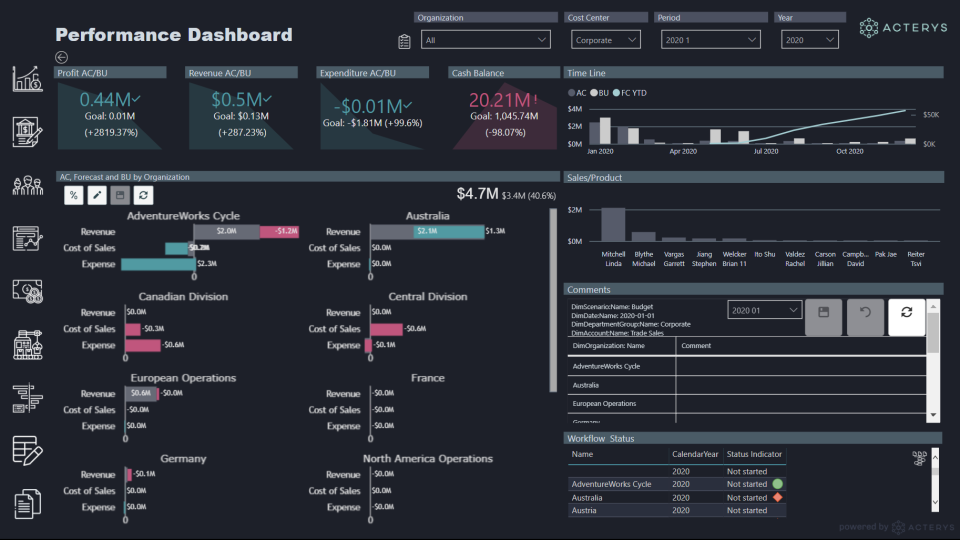
Implement Writeback in Power BI: 3 Best Ways
Writeback is a great option in Power BI that makes users directly edit their source data. This can be useful for updating data manually, or for incorporating updates from other sources into a dataset that is being visualized using Power BI.
While there are many ways to write back from Power BI to a data source, some of the best ways to implement the writeback option are available below.
Before we learn more about ways to implement the writeback options in Power BI, let’s get a recap on the Writeback feature and what are its benefits.
What is Writeback in Power BI?
Power BI writeback allows users to edit data that is displayed in their reports. This can be useful for correcting errors or updating information on the go. Writeback also allows users to create new data sets by inputting data directly into reports. This can be helpful for quickly creating test data or prototyping new ideas.
Can Power BI Writeback to Database?
Yes, Power BI can write back to a database. This allows you to keep your data in a single location, rather than having to duplicate it in Power BI and your database. Additionally, it ensures that your data is always up-to-date.
How Can Power BI Writeback to the Database?
To write back to the database, use the “Update” button in Power BI. This will open a new window where you can select the table that you want to update, and then specify the values that you want to set.
List of Best Ways to Implement Writeback in Power BI
Here are some of the best ways to implement the writeback option in your Power BI instance.
1. Creating Power BI write-back table
A write-back table is a table that is created as a result of a Power BI Desktop data model update. The table is populated with data that was modified or added as part of the update, and the changes are tracked so that you can see the history of the data model.
2. Write-back Visuals
Another option to implement a writeback option in Power BI is with the Writeback visuals. In this option, you can directly edit data and formulas. Write-back visuals is one of the fastest ways to edit or update data from Power BI to the database.
3. Write-back to a central data store
Last option to write back data from Power BI to the data source is by using a central data store. You will need a third-party app from Power BI store aka the Power Apps to enable the write-back capability.
One good app to write-back data back to the central data store within Power BI is Acterys Power Apps. Acterys writeback app offers cloud-based writeback capability to the users. Using Acterys, you can write back from Power BI to any database including SQL and other external data stores.
How to Implement Writeback Comments in Power BI?
There is a feature in Power BI that allows users to add writeback comments to the data source just like they can write back changes to the source data. The feature is not available to the Power BI user unless they use a third-party app like Acterys.
- To implement writeback comments in Power BI, users will first need to enable the feature through the Power Apps.
- Once the feature is enabled, they can add comments to the Power BI visuals by selecting the Comments tab. Check the Enable writeback comments box and then click OK.
Users can now see the new comments added to the visuals when they open a report. Users can also add comments to the report by selecting the ‘Comments’ button from the top pane.
Acterys allows users to add, edit, and reply to comments with the writeback comments feature in Power BI.
How to Allow Writeback to Data Source in Power BI?
To allow writeback to a data source in Power BI, open the dataset in Power BI Desktop. Under the Home tab, select Manage connections. Select the Edit button next to the data source you want to write back to. Select the Allow writeback checkbox and click OK.
Please note that the writeback option is not enabled in Power BI by default. You will need to add a Power App like Acterys to enable the writeback option in Power BI and Excel.
Do You Really Need a Power BI Writeback Connector?
A Power BI writeback connector is a valuable tool for any organization looking to streamline their data analysis process. A writeback connector allows users to import data into Power BI, analyze it using the tool’s built-in functions and dashboards, and then export that data back out to be used in other applications. This allows businesses to keep all of their data in one place for easy analysis, without having to switch back and forth between multiple programs. Additionally, the writeback connector can be used to automate reporting processes, saving time and effort.
So, if you want to be able to write back to your data source from Power BI, then you’ll need a writeback connector. Luckily, there are a few different options for creating a writeback connector, and most of them are relatively easy to use.
Get Acterys Writeback Connector for Power BI
The Acterys Writeback connector for Power BI can be used to write data back from Power BI to its respective data source. This can be used to update or append data to a record, or to create a new record. Acterys Power Apps also supports writeback comments and writeback visuals option for Power BI.
Learn more about Acterys writeback connector on the main site.